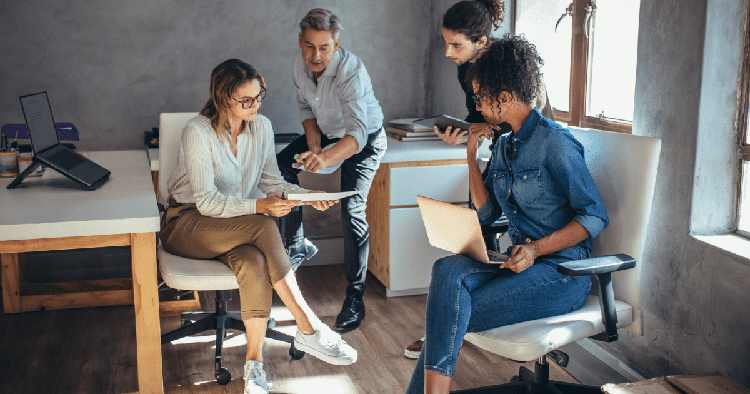How Do I Plan a Route with Multiple Stops for Free?
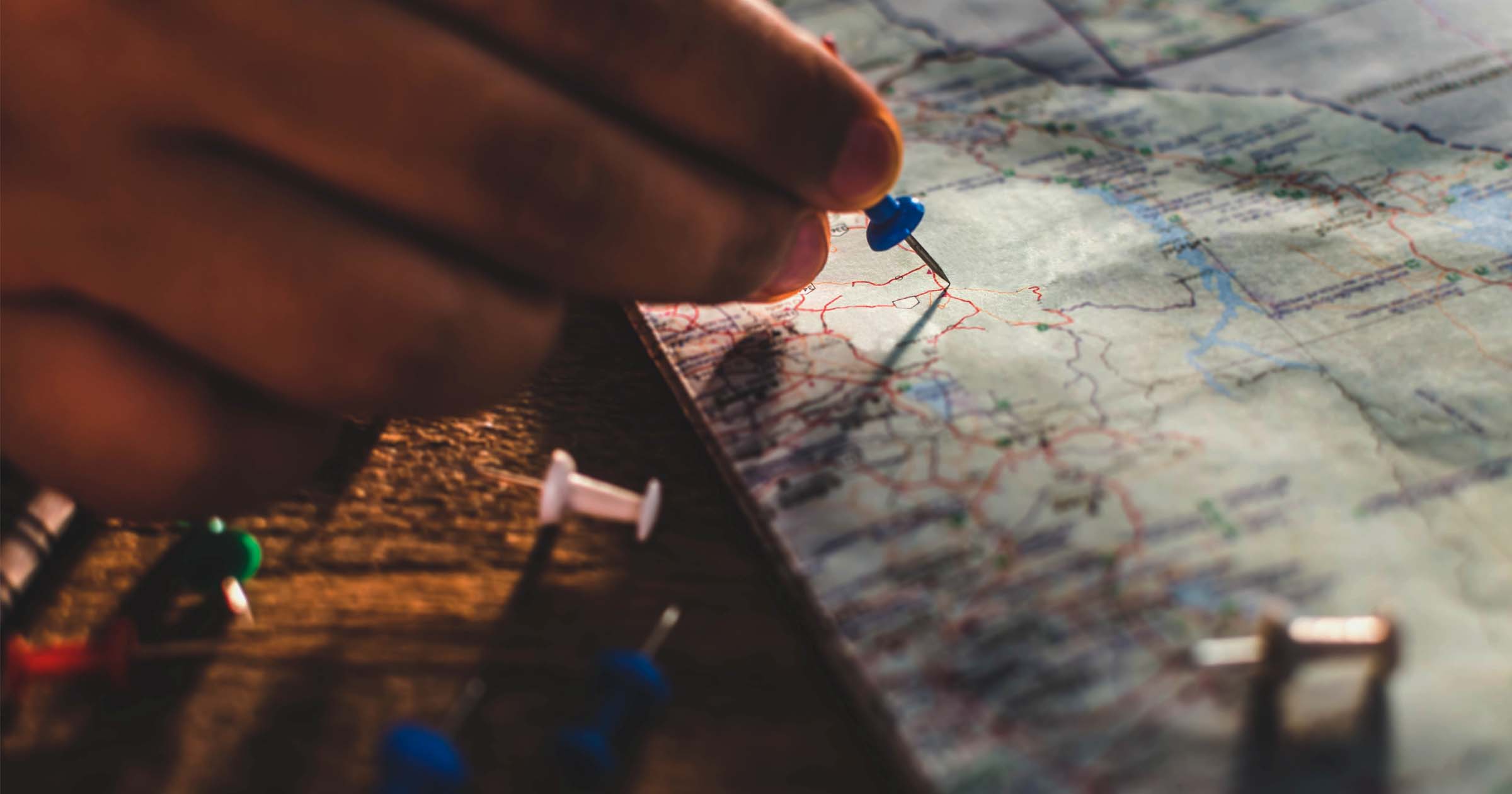
If you’re in the planning stages of a road trip, you need a multi stop route planner that allows you to add as many stops as possible. Even better, how about one that lets you map multiple addresses free of charge?
The good news is that options like this exist, so if you’re trying to figure out exactly how to plan a route with multiple stops (preferably for free), we’ve got you covered.
To jump to the topic most relevant to you, click one of the links below:
- Is There an App That Routes Multiple Stops?
- Use a Multi Stop Route Planner Free Trial
- How Do You Add Multiple Stops on Google Maps?
- How Do I Plan a Route with Multiple Stops on MapQuest?
Is There an App That Routes Multiple Stops?
Many apps allow users to route multiple stops. Some are meant for more recreational uses like road trips, while others offer more advanced features designed around optimizing logistics for small businesses.
Here are some of the popular navigation tools that can technically be used for both purposes:
- Google Maps (up to 10 stops)
- MapQuest (up to 26 stops)
- Apple Maps (up to 15 stops)
- Bing Maps (up to 25 stops)
- TomTom (up to 5 stops)
These apps all offer fairly similar features and are effective for road trips and the like since they allow for routing multiple stops, but they aren’t as robust of a solution for business purposes. Logistics companies managing deliveries or field service calls typically need more than just simple navigation.
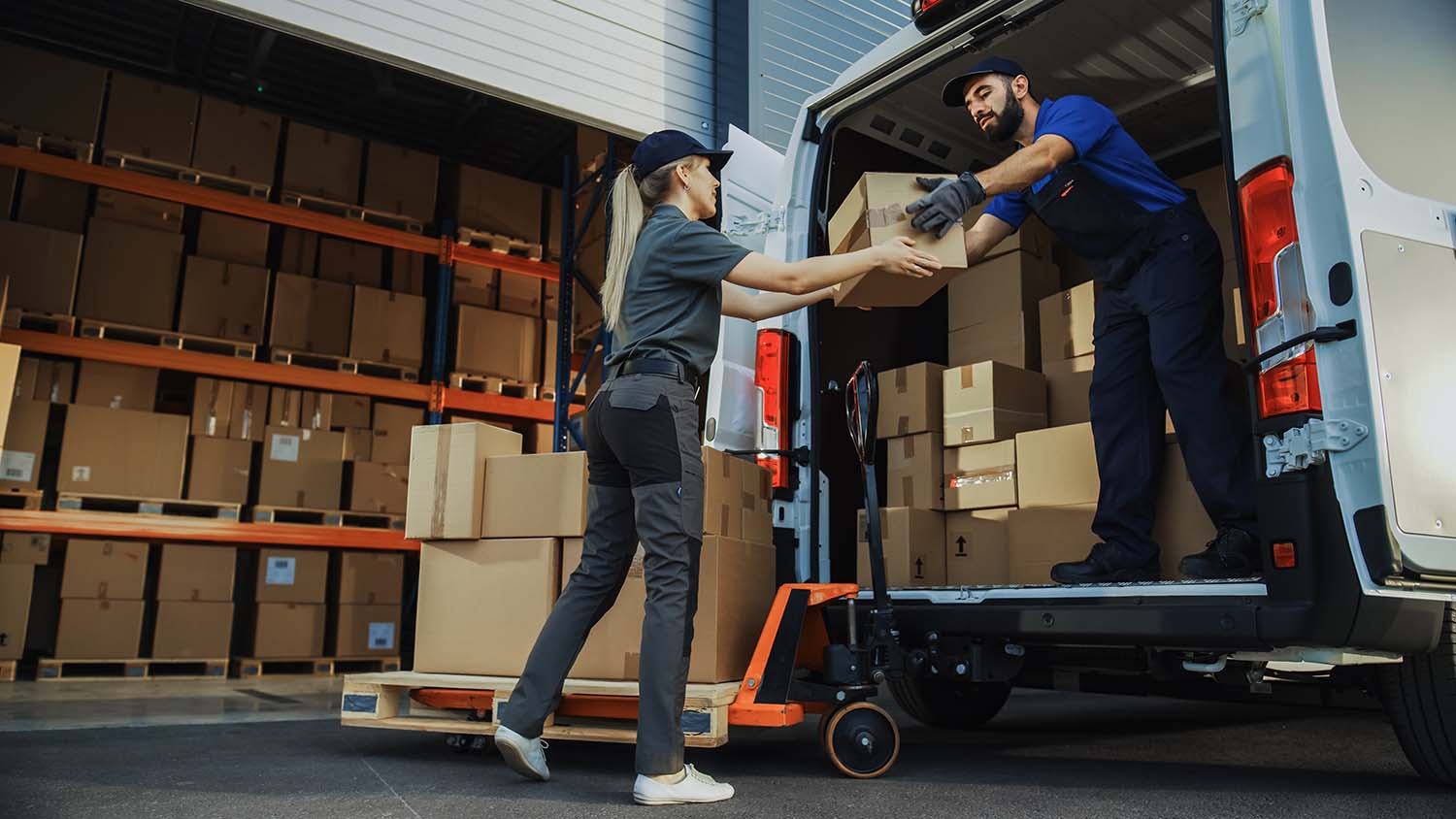
For example, many businesses managing two or more vehicle fleets require automated planning with route optimization, but that’s just the tip of the iceberg. Logistics companies typically want real time tracking and route modification capabilities along with the ability to send customer updates, provide proof of delivery, and collect feedback. These are features that mainstream navigation apps simply don’t offer because they’re not built for that purpose.
Use a Multi Stop Route Planner Free Trial
Beyond free navigation apps like Google Maps or MapQuest, there are also multi stop route planning and optimization solutions that are designed to meet the needs of small and large businesses operating in the logistics industry. These are typically paid solutions since they provide a far wider assortment of features, but there is a way around that.
Most route planning solutions offer a free trial, typically with 1 to 2 weeks of access. By taking advantage of a free trial, you can see how these tools work, test the features they offer, and then decide which one best serves your needs. If you’d like to try out a route planning tool that is easy to use but has the advanced features your business needs, OptimoRoute offers a 30 day free trial with no credit card required.
How Do You Add Multiple Stops on Google Maps?
You can plan a route with multiple stops with Google Maps, and the process is simple:
- Using your computer or another device, open the Google Maps app or the website in your browser.
- Type in your destination.
- Select “Directions.”
- Select your mode of transportation (vehicle, transit, bicycle, or walking).
- Type in a starting point or select “Your location.”
- Click “Add destination” (On a browser, the option appears beneath the destination; in the app, select the “…” in the upper right hand corner to see an option to “Add stop.”)
- Add up to 9 more stops.
- Click on one of the generated route options to get directions.
If you’d like to learn more about this, check out this tutorial on how to use the Google Maps route planner for multiple stops.
How Do I Plan a Route with Multiple Stops on MapQuest?
The MapQuest multiple stops feature enables users to map out up to 26 stops, and there are two different ways to do it. Here’s one easy way you can map out multiple stops on MapQuest:
- Go to the MapQuest website’s home page or open the app.
- Search for an address by typing one in.
- Click the “Directions” button.
- Click “Add stop.”
- Once you’ve added all the stops you need (up to 26), click “Get Directions.”
The other way to map out multiple stops using MapQuest might be more suitable for larger routes or more frequent use, and it involves going to the MapQuest Route Planner.
- Click the menu icon on the MapQuest website.
- Click “Route Planner.”
- Select one of the three methods for adding addresses. You can use the Line by Line method, which involves typing in one address, adding a stop, typing in another, and so on. You can also use the Copy/Paste option to copy and paste a list of addresses into MapQuest (make sure each address is on its own line). Finally, you can use the Import method to upload a spreadsheet and build the route that way (MapQuest supplies templates you can download to get the formatting right).
- Click “More route settings” if you want to customize your route by avoiding toll roads, changing the unit of measurement, or making the route a round trip.
- After you’ve inputted your addresses using one of the three methods and chosen your route settings, click “View route directions.”
The first option is likely more ideal for recreational use, while the second option is more suited to frequent users with long lists of addresses to be routed.
Can I Use a Free Multi Stop Planner for Business Use?
If you operate a business that involves planning out delivery or field service stops, the free solutions we’ve shared here are not the ideal solution. The bottom line is that free mapping tools just don’t have the functionality needed for business route planning. Businesses that need features like more flexible stop limits, real time order tracking, proof of delivery, or last mile capabilities will need to explore some of the professional solutions available.
All product and company names are trademarks™ or registered® trademarks of their respective holders. Use of them does not imply any affiliation with or endorsement by them.
Try OptimoRoute™ for Free
No installation or credit card required