When defining vehicle details, you can also assign vehicle features to differentiate some vehicles from others.
For example, if only certain vehicles can deliver frozen food, you can create this vehicle feature in the system. Assign this feature to refrigerated vehicles and specify the required feature when you create orders.
This way, OptimoRoute Planner will know that orders requiring these vehicle features will be assigned only to specific vehicles that have this feature.
Vehicle features can be created in the Vehicle features section of the Administration area (Administration menu can be found in the top right corner of the screen) by clicking on the Add vehicle feature button. Enter the feature code (mandatory, used for importing orders from MS Excel), name (mandatory), and description (optional).
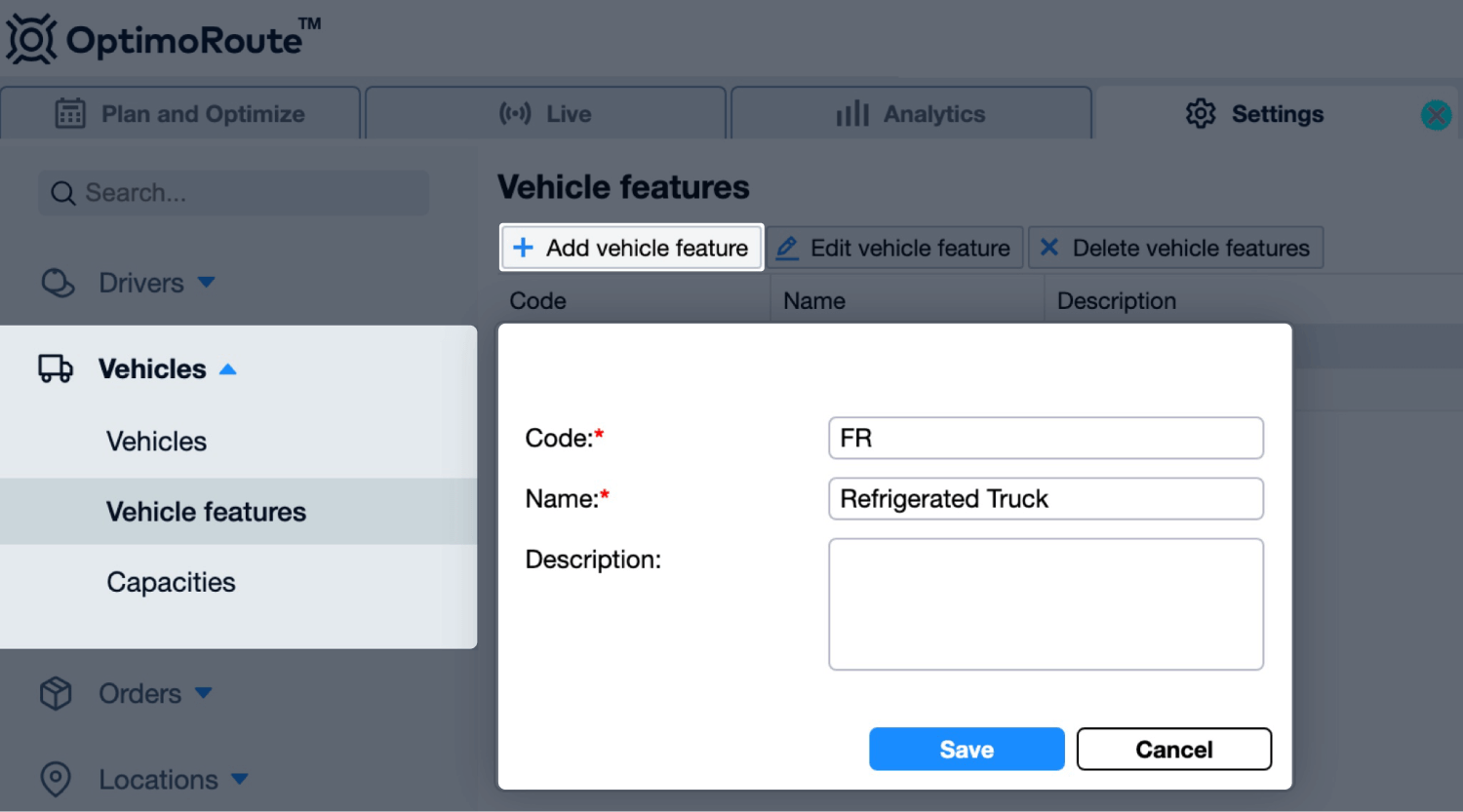
To assign features to vehicles, go to the Vehicles section of the Administration area, then double-click on an existing vehicle to edit it or select Add vehicle to add a new one. Search and select the features to assign them to the vehicle.
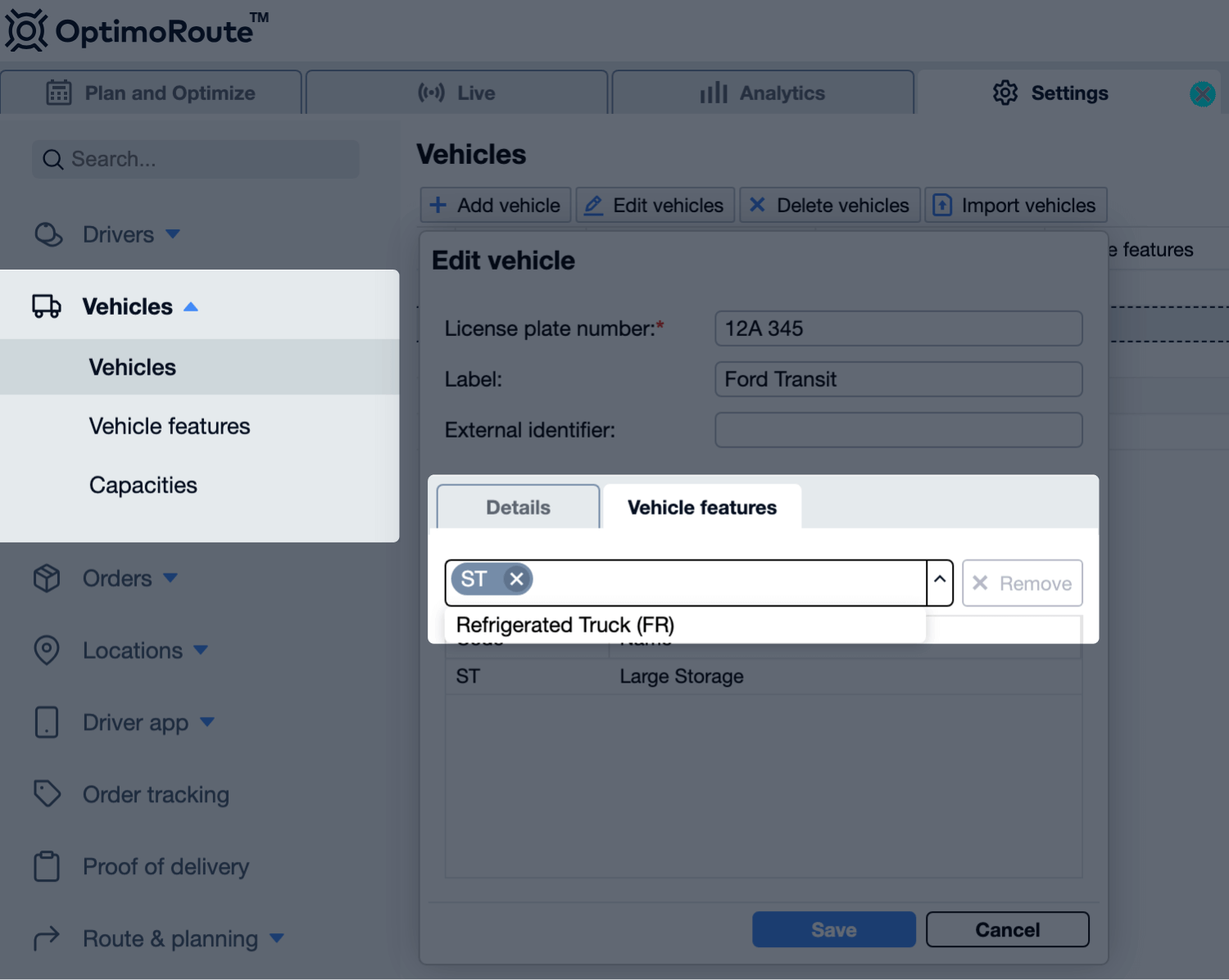
After defining the features and assigning them to vehicles, you need to associate them to orders. To specify the required vehicle features to serve an order, open the Edit order window (by double-clicking on the order or selecting it and clicking on Edit order). Add the required features in the Vehicle features section.
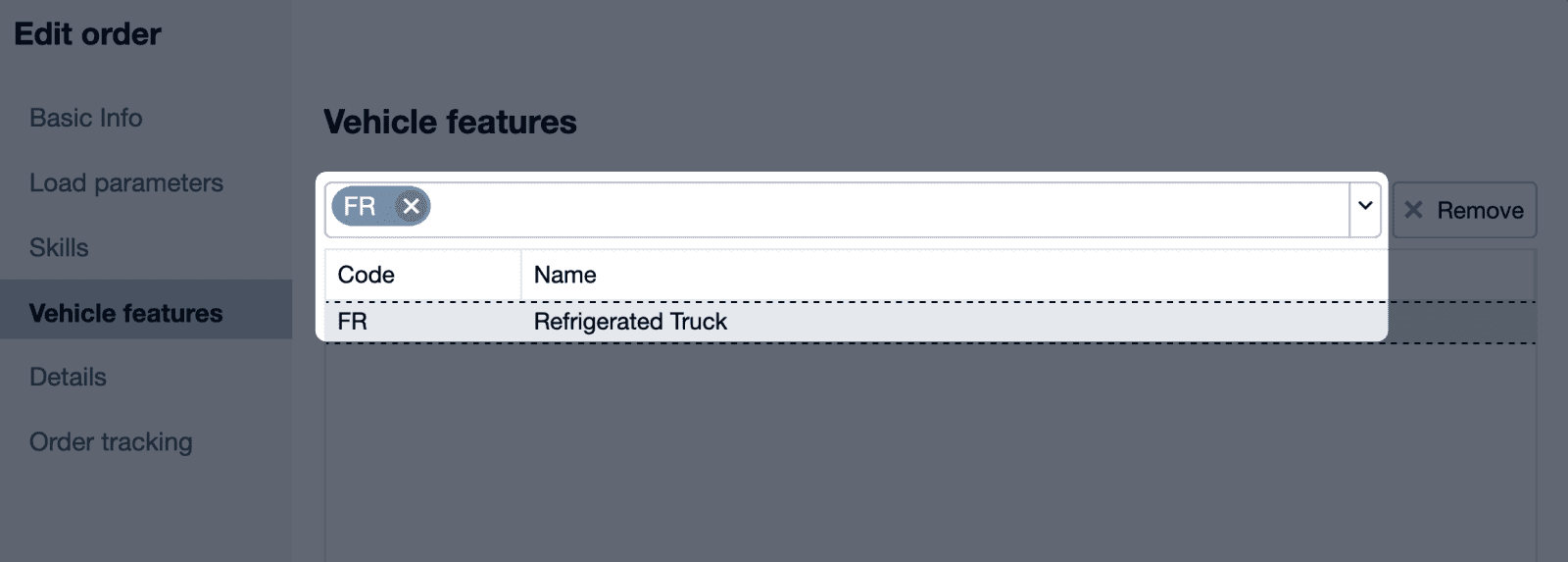
To specify the required vehicle features during import from MS Excel, enter the vehicle feature codes separated by a semi-colon (;) in the Vehicle features column. For example, to specify that a Refrigerated truck is required to serve an order, enter FR.