When defining driver details, you can also assign driver skills to differentiate some drivers from others.
For example, if all drivers/technicians make installations but only certain ones can do maintenance and repairs, you can create these two skills in the system. Assign the skills to drivers in Driver Settings and specify the required skills when creating orders.
This way, OptimoRoute Planner will know that orders requiring these skills will be assigned only to the drivers with those skills.
Skills can be created in the Drivers section of the Administration area (Administration menu can be found in the top right corner of the screen), by selecting Skills from the list on the left-hand side and clicking on the Add skill button. Enter skill code (mandatory, used for assigning skills to drivers and importing orders from MS Excel), name (mandatory) and description (optional).

To assign skills to drivers, go to the Drivers section of the Administration area and double-click on the existing driver you wish to edit, or add a new driver by selecting Add driver. Search and select the skills to assign them to the driver.
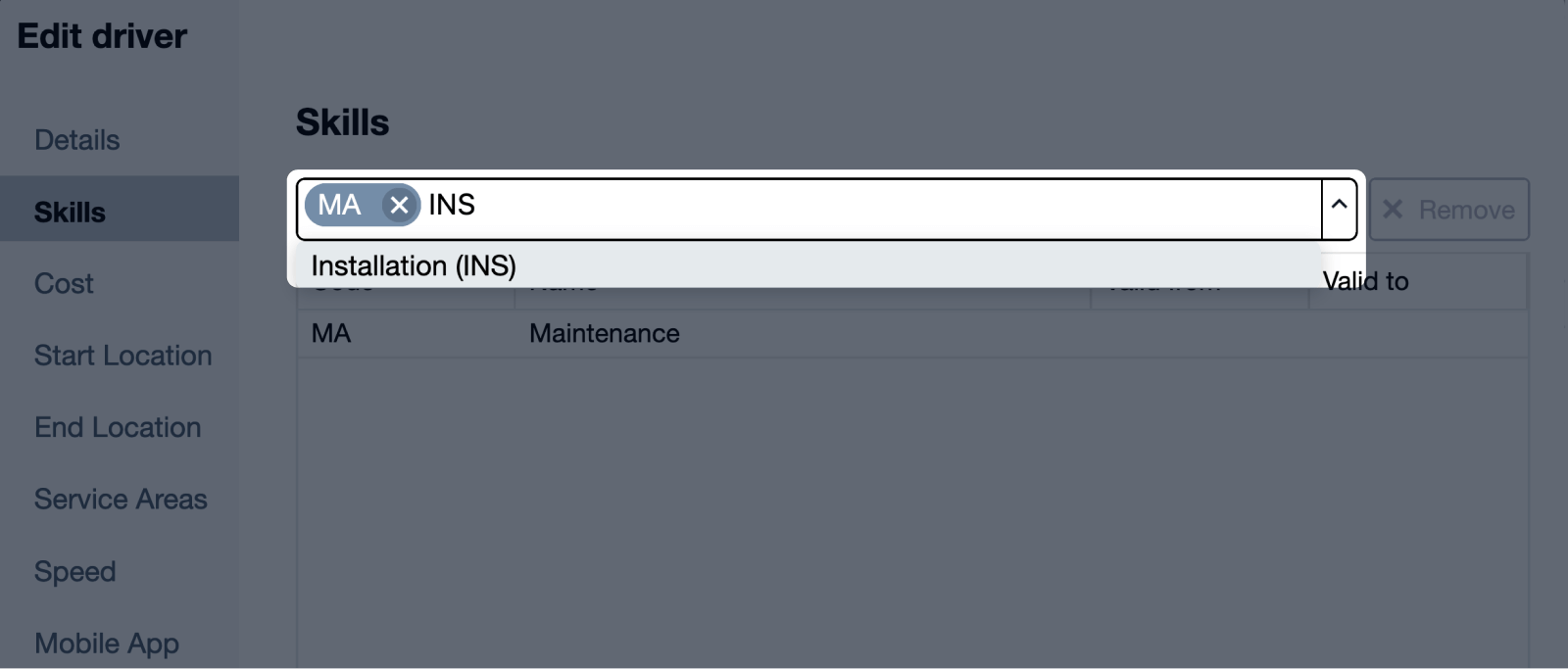
After defining the skills and assigning them to drivers, you need to associate them to orders. To specify the required skills to serve an order, open the Edit order window (by double clicking on the order or by selecting it and clicking Edit order). Add the required skills in the Skills section.
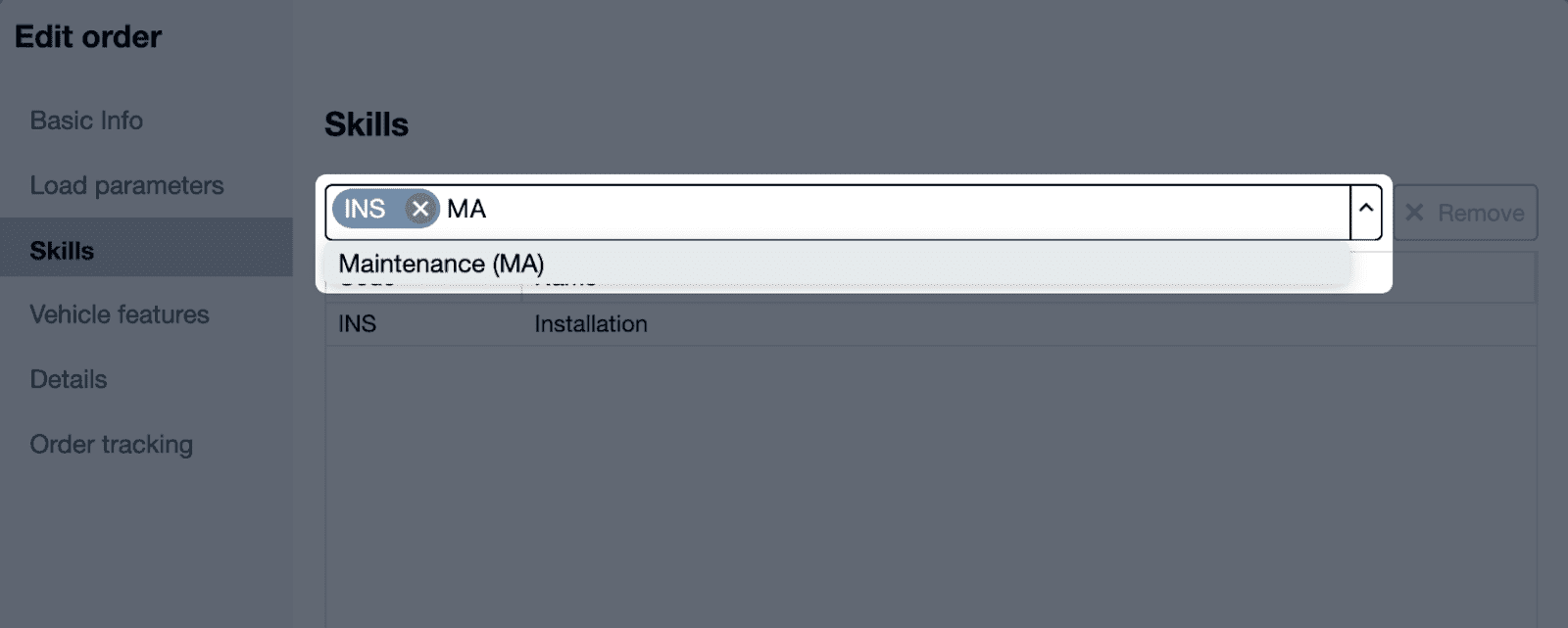
To specify the required skills during import from MS Excel, enter the skill codes separated by a semi-colon (;) in the Skills column. For example, to specify that both Maintenance and repairs and Installations are required to serve an order enter MA;INS.
For more information about drivers, watch a video on creating and editing drivers here.