If you’re using Realtime Order Tracking to email notifications to your customers, you can now use your company email address as the sender email. This also allows your customers to reply directly to you from the tracking email.
*Only business emails are supported, not private or personal email addresses.
Adding your company email
To change the email address from the default setting, go to Administration → Settings → Order Tracking → General.
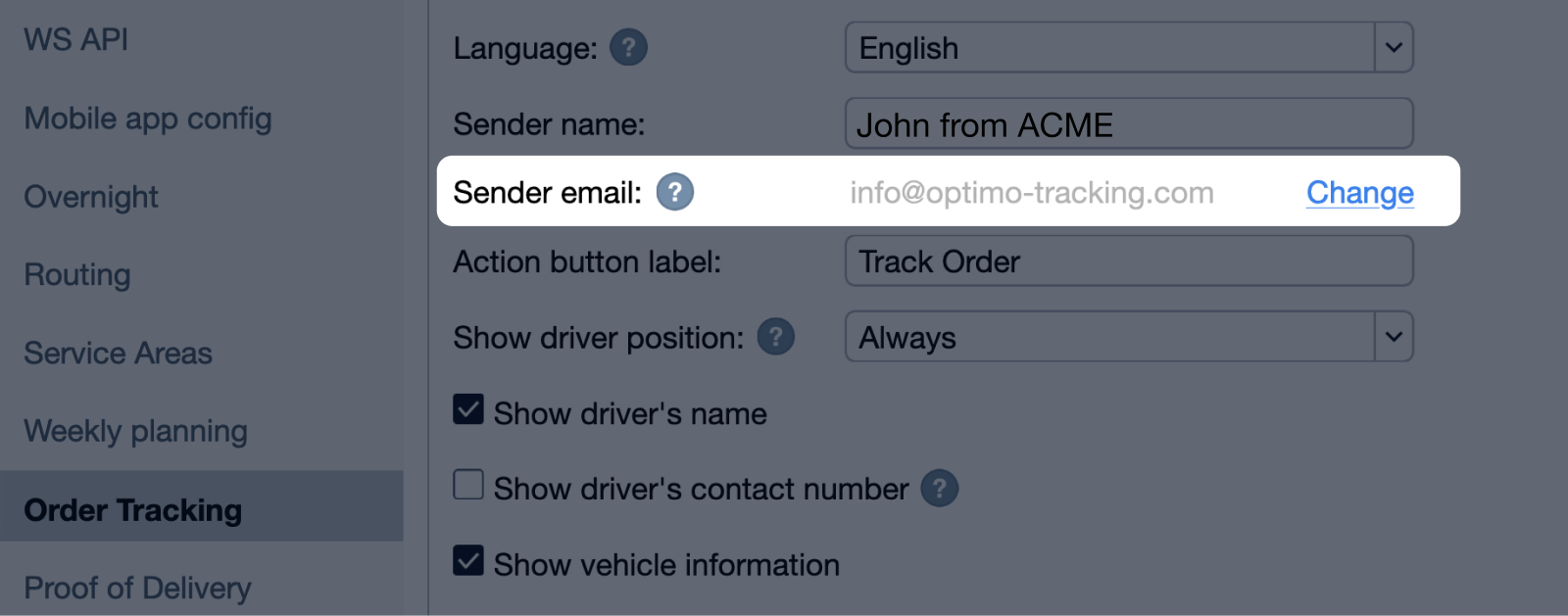
Under Sender email, click Change to open the Add Sender Info window.
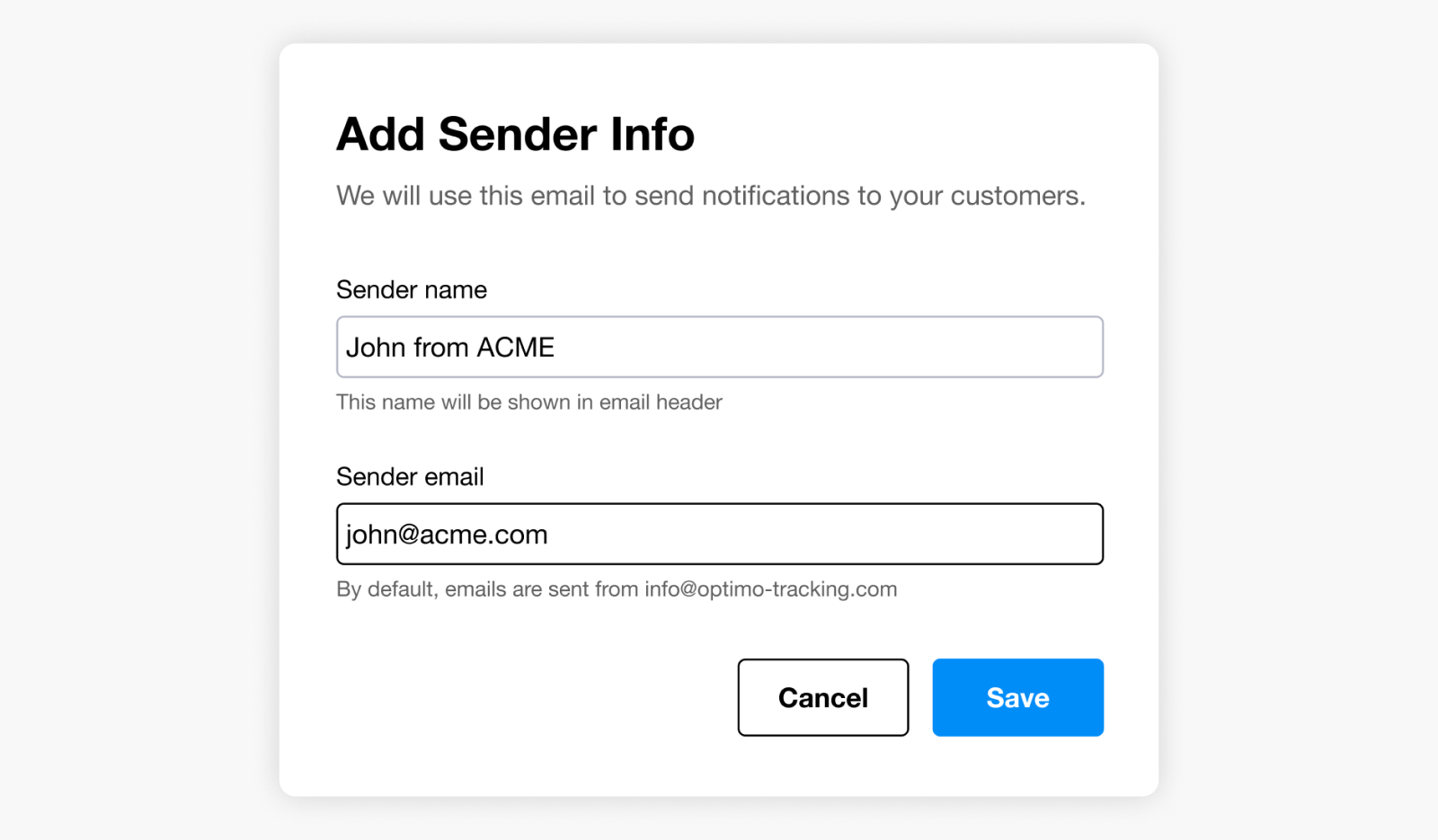
Put the name or company name you want to show in the customers’ inbox in the Sender name field. Add your company email address and click Save.
Then check your inbox for a verification email from OptimoRoute’s email provider. Once you get the email, click Activate this signature to start sending notifications from this address.
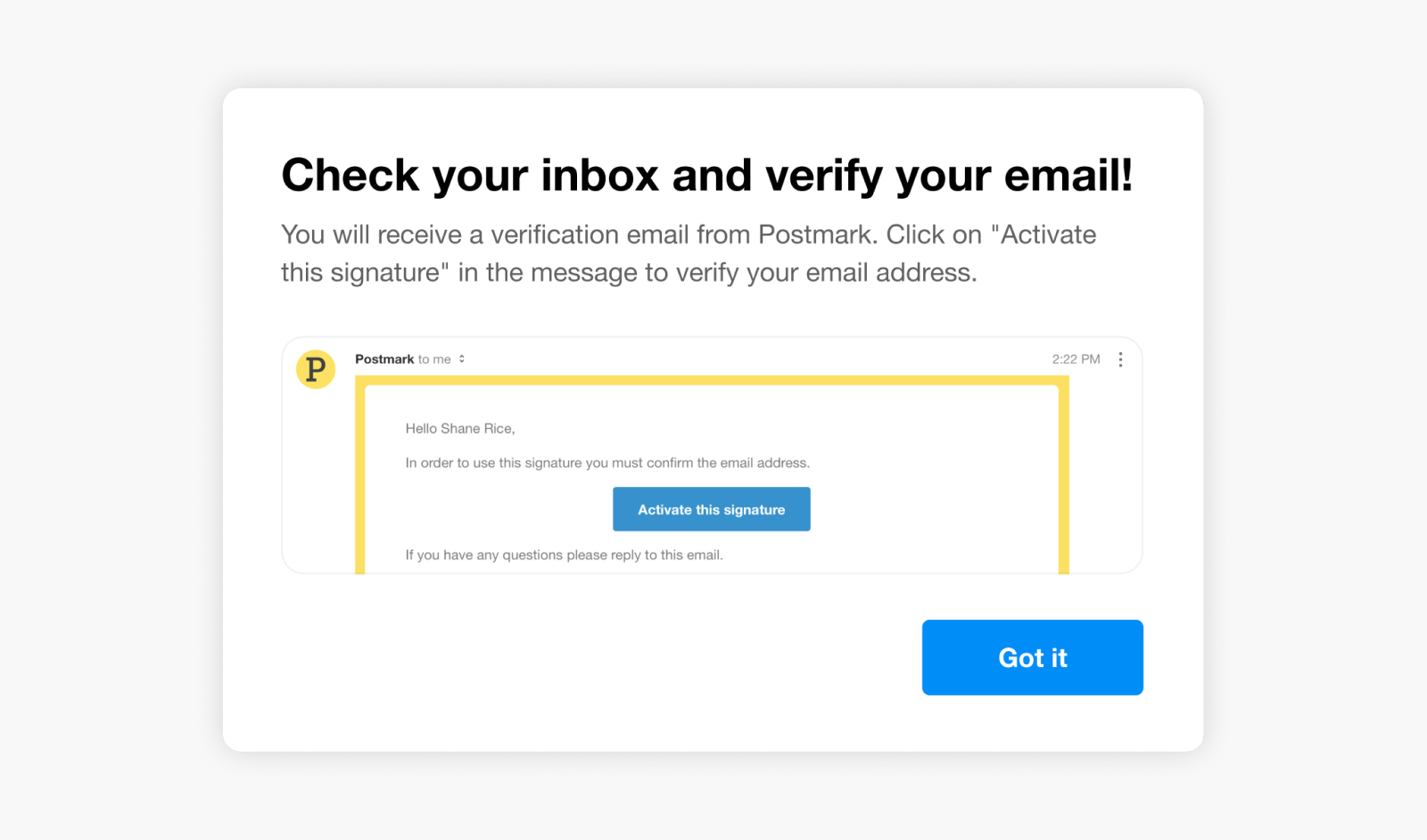
You can check the status of an email signature or resend the verification email in Order Tracking Settings. If you don’t see the verification email, check your spam folder or contact us at support@optimoroute.com
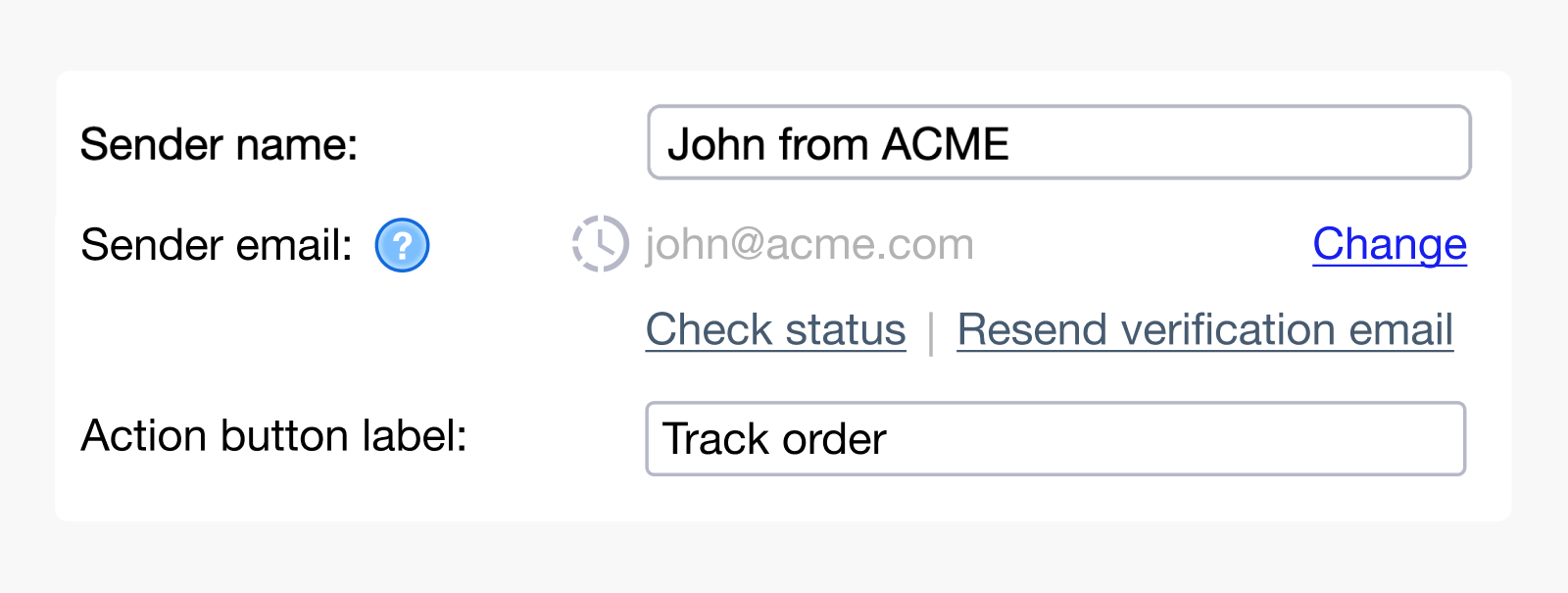
You can change the email address from which notifications are sent at any time – you will just need to verify the new email address again. When the verification is complete, you’ll see a green badge next to the email.
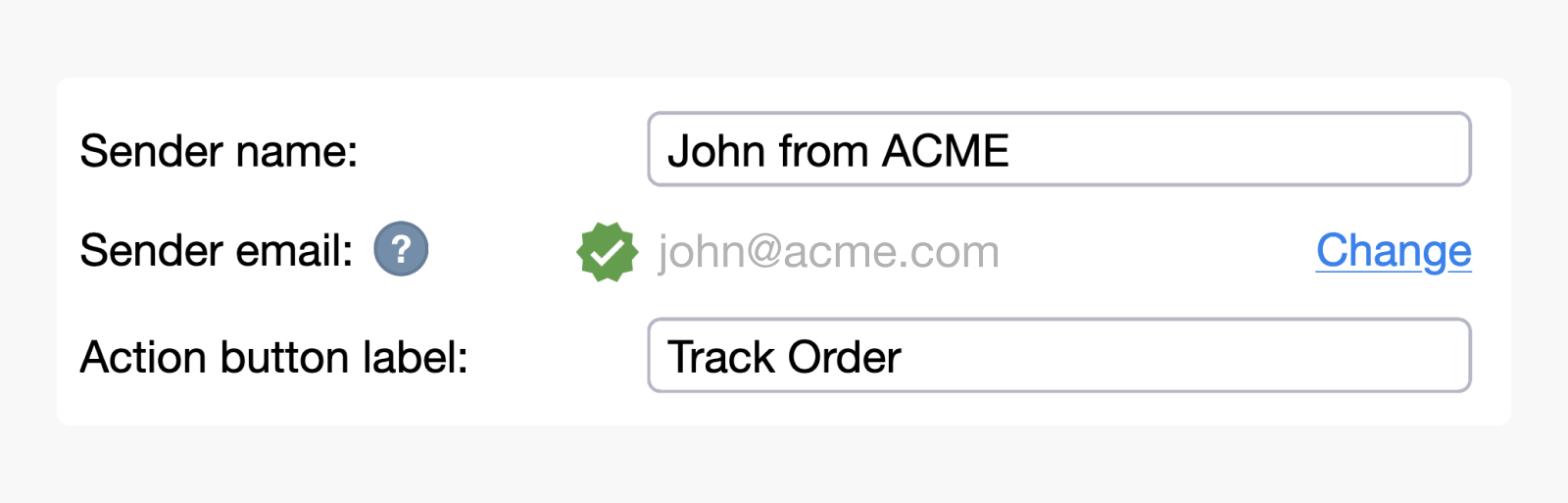
**Order tracking emails with your business email will still be sent by OptimoRoute – and therefore won’t show up in your Sent folder. But all replies to the email will come directly to you.