To create and modify drivers, go to Administration menu → Drivers (the Administration menu can be found in the top right corner of the screen).
When you click on the “Add driver” button, the “Add driver” window will pop up and ask you to define the driver details:
- Driver’s name (this field is required)
- Serial number (optional) – optional serial number (or a non-numerical code), can be used during importing of orders to pre-assign certain orders to certain drivers
- Cell phone number (optional)
- Email (optional)
- Navigation application (optional) – navigation application that will be used for navigation on a smartphone when routes are sent to a driver’s email. The following applications are supported: Google Maps, Bing Maps, Apple Maps, Navigon, TomTom, Garmin StreetPilot and Waze.
- Default vehicle (optional) – if you have created vehicles in the system, you can set the driver’s default vehicle.
- Work time – time at which the driver starts and finishes work. This is an important parameter for the route planning.
- Allowed overtime – maximum allowed overtime in minutes.
- Limit route distance – maximum distance driver is allowed/planned to drive.
- Schedule a break for this driver – create a time window to schedule a break into the driver’s route.
To modify driver’s details, double click on the driver in the grid or click the checkbox on the left side and select the Edit driver button.
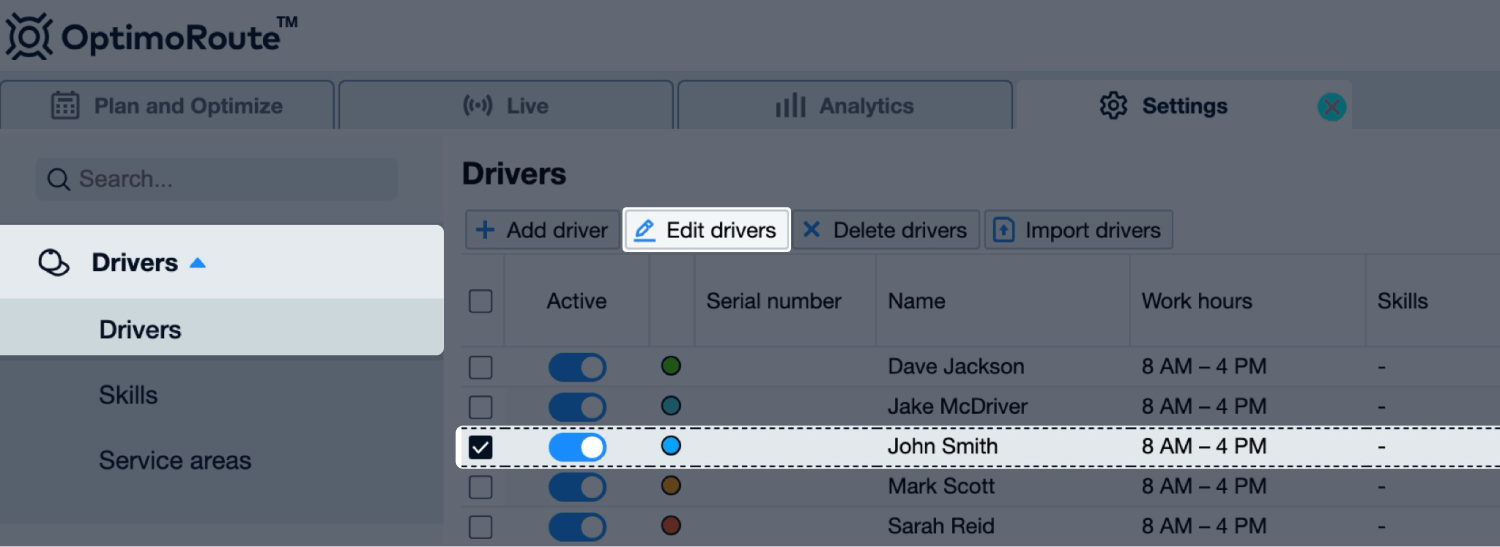
Edit driver window will pop up allowing you to make your changes.
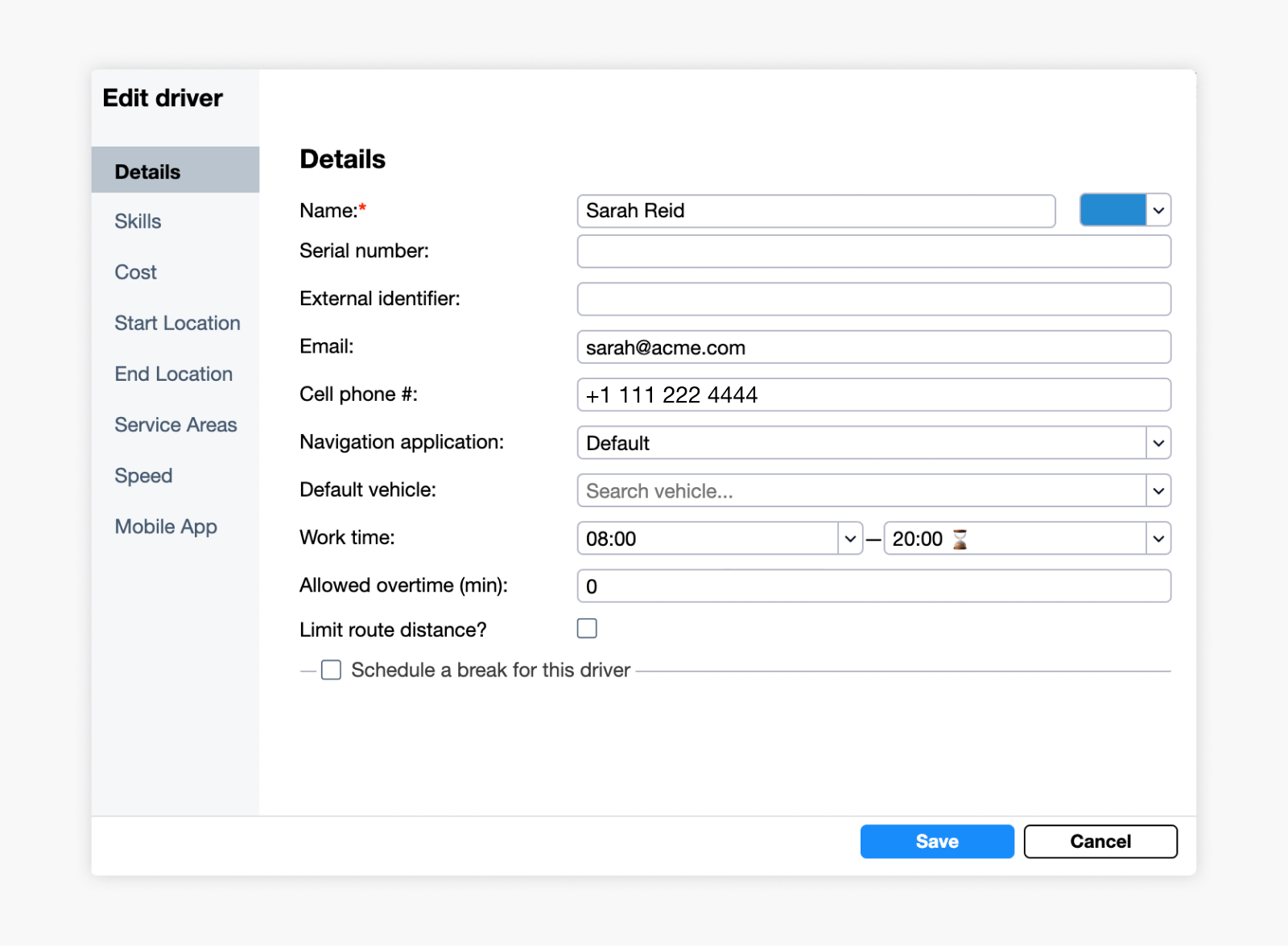
Driver skills can be assigned in the Skills tab.
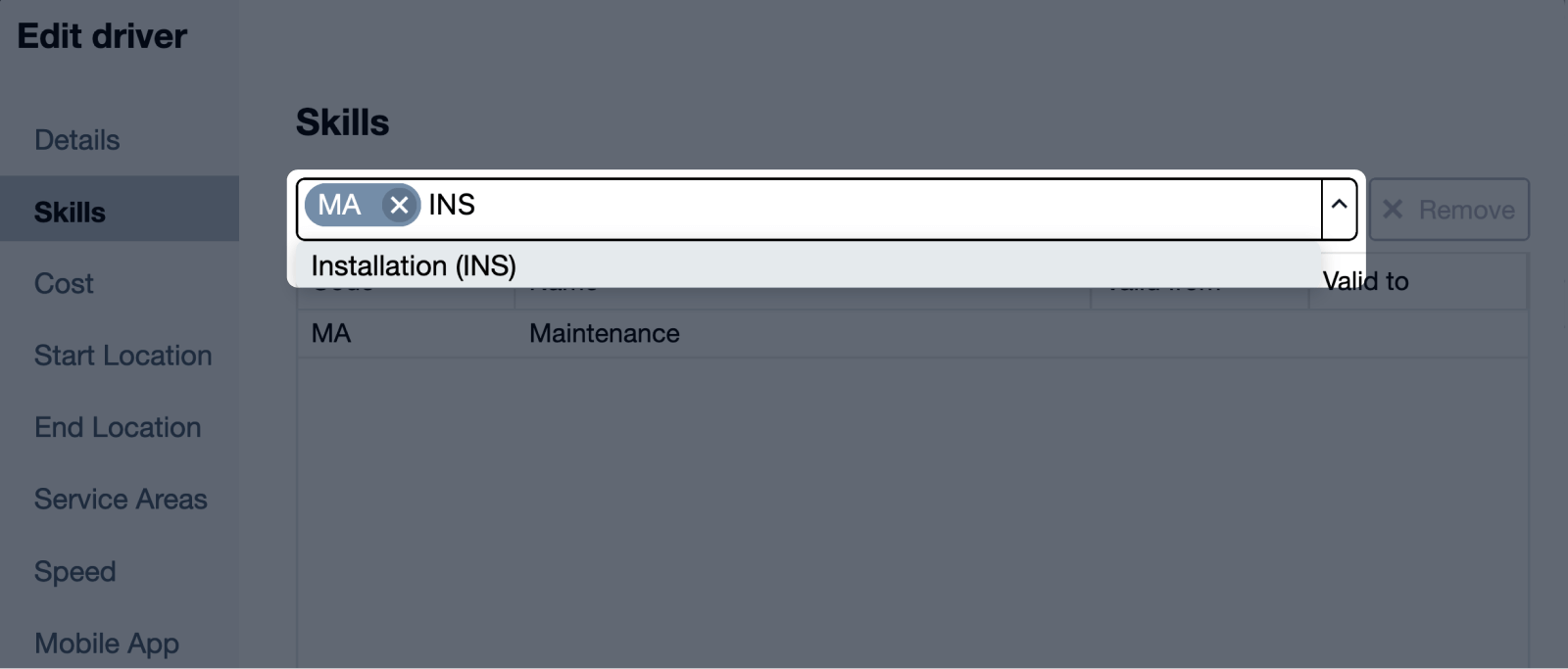
The cost of drivers can be adjusted in the Cost tab. The following options are available:
- Fixed Costs for Driver – fixed cost if driver is used
- Cost per km/mi – cost of each kilometer/mile the driver makes
- Cost per Hour – cost of driver per hour
- Cost per Hour for Overtime – cost for each hour of drivers overtime
Driver cost impacts the optimization result. Here are a few examples:
- If you want to use one of the drivers only when needed – increase his cost.
- If work time is more important than the distance – increase cost per hour.
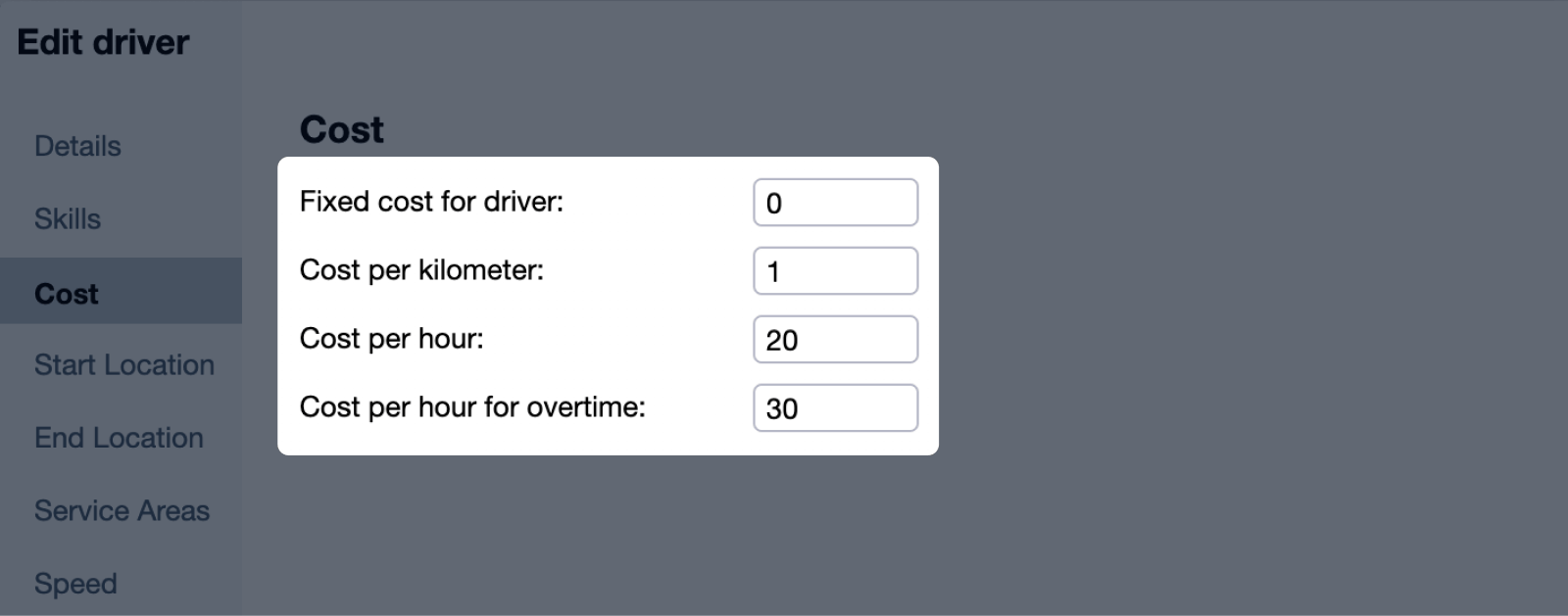
By default, all drivers start and end their routes at the depot location. To define a driver’s start location that is different from the depot location, select the Start Location tab, disable the Use Depot as the Start Location checkbox and set the location.
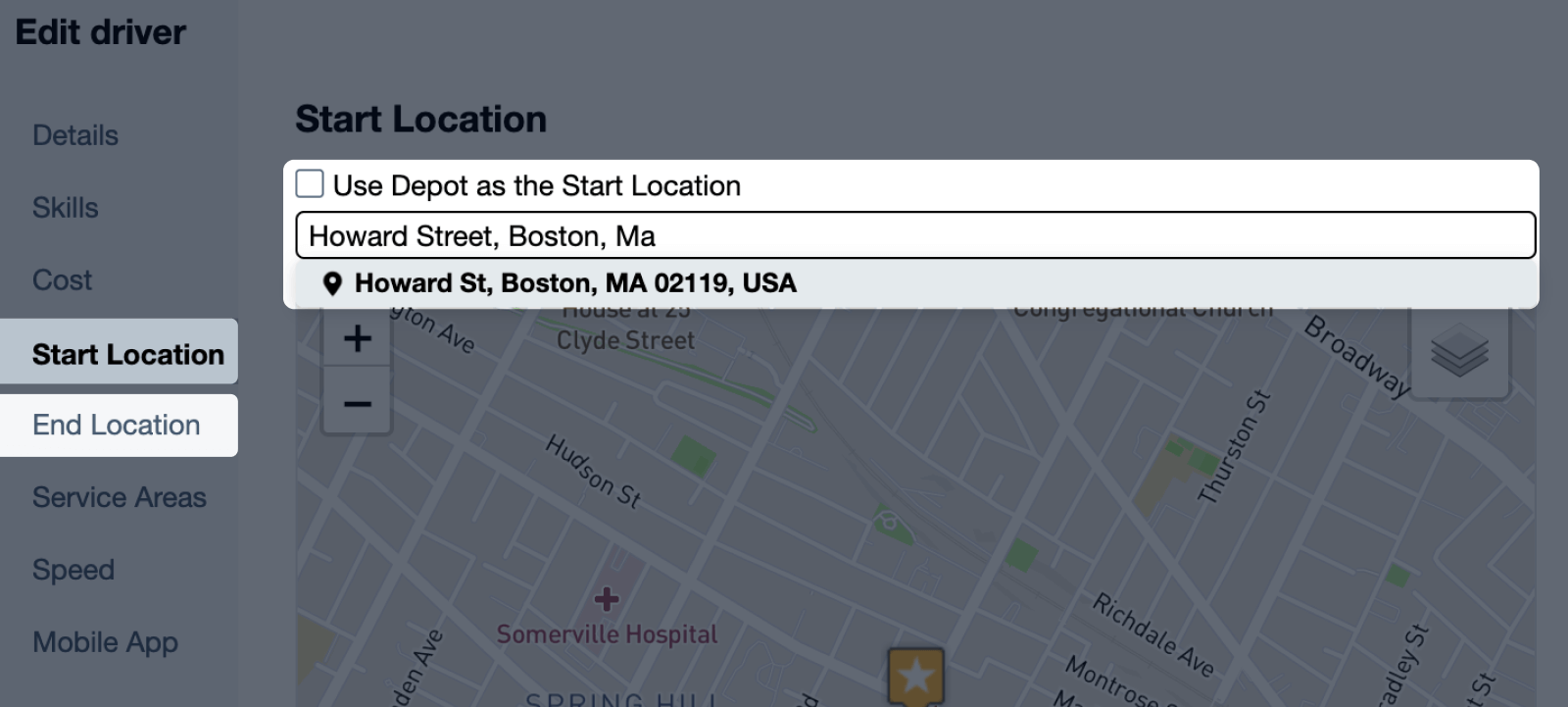
To define a driver’s end location that is different from his start location, select the “End Location” tab, disable the “Use Start Location as the End Location” checkbox and set the location.
Service areas for drivers can be set in the Service Areas tab. More information on the service areas can be found here.
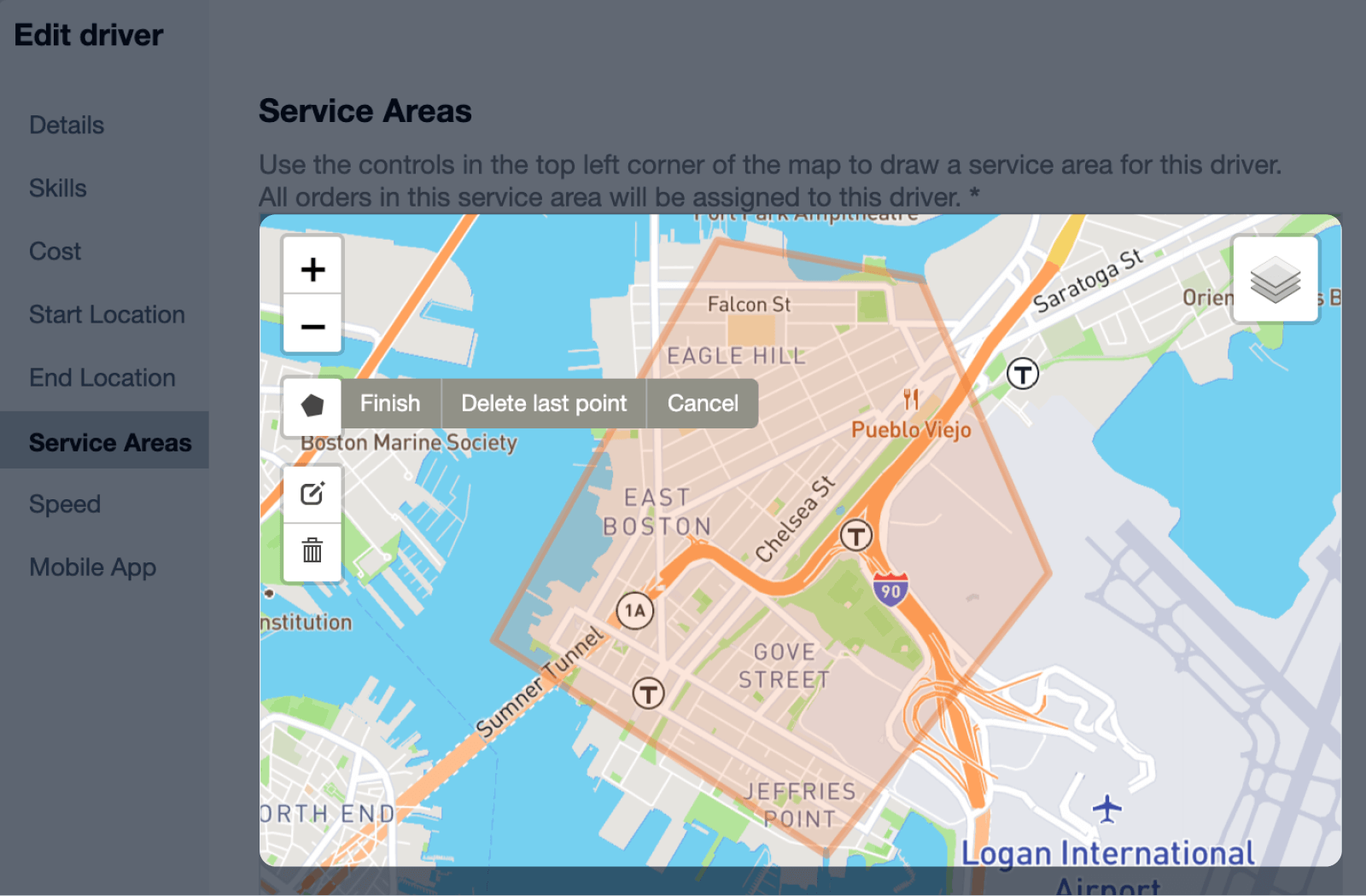
Driver’s speed can be adjusted in the Speed tab.
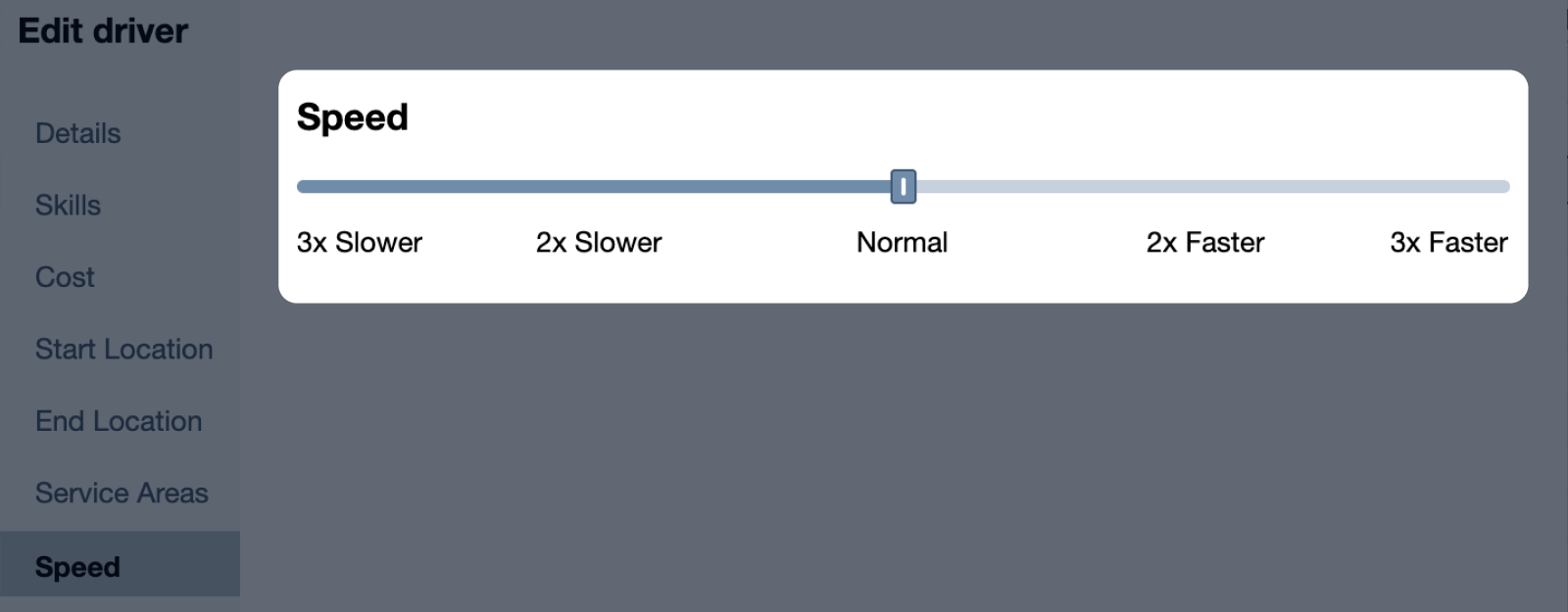
You can activate/deactivate the mobile app for each driver in the Mobile App tab.
After defining/modifying driver details, press Save.
For more information about drivers, watch a video on creating and editing drivers here.